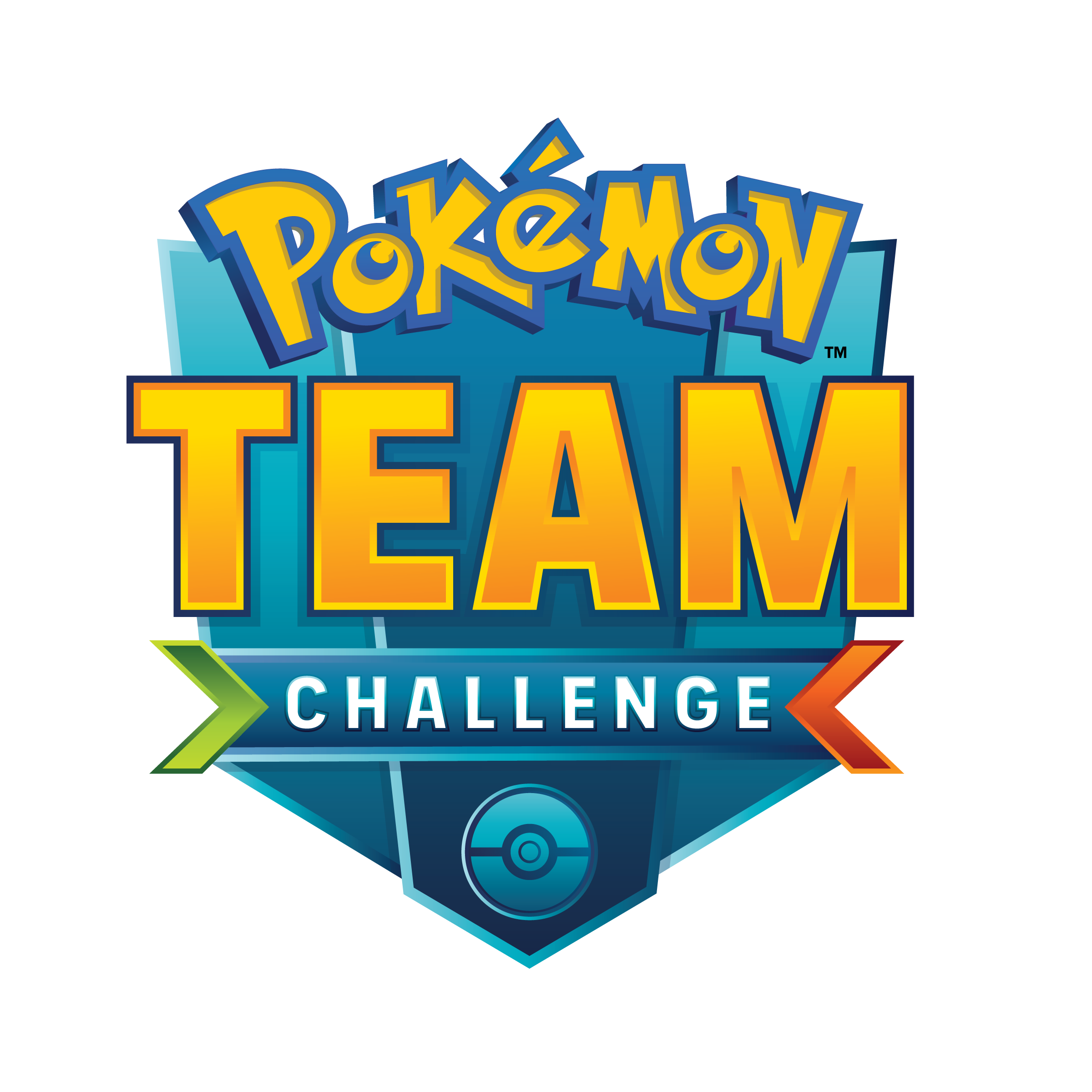Marzo 2021 - Agosto 2021
Registrarse a un torneo
Dirígete a rk9.gg y regístrate con tu correo electrónico. Utilizamos Cuentas Google para la autentificación, así que dichos correos electrónicos deben de estar conectados a una cuenta Google. Creemos que Google dispone de las mejores medidas de seguridad de cuentas, por lo que nos basamos en ellas para dar fe de quién eres (autentificación) y, a continuación, te permitimos determinados accesos (autorización).
Si necesitas conectar tu correo electrónico, https://support.google.com/accounts/answer/27441 tiene instrucciones sobre cómo usar una dirección de correo electrónico ya existente. Una vez que te hayas conectado a una cuenta de Google, Google podrá identificarte con fines de autentificación.
![]()
Si nunca has usado rk9.gg, tendrás que empezar rellenando tu perfil antes de inscribirte en cualquier torneo. Así, por ejemplo, configurarás el nombre de pantalla de Pokémon TCG Online y vincularás tu cuenta a Discord. Los detalles a este proceso pueden encontrarse <<aquí>>.
Haz clic en Tournaments en la barra de navegación superior para ir a la página de torneos del Desafío de Equipo (Team Challenge).
![]()
Se abre la página de torneos del Desafío de Equipo (Team Challenge) filtrada por tu país. Los países se muestran en la barra lateral izquierda con el número de torneos junto al código de país. Si aún no has configurado tu perfil, tendrás que hacer clic en tu país para mostrar los torneos.
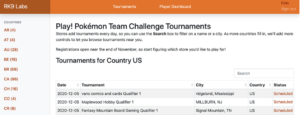
Haz clic en el estado del torneo (mostrado arriba como Scheduled) para ver los detalles del mismo.
Lee los detalles del torneo cuidadosamente antes de registrarte, para asegurarte de que puede participar.
Cuando se abre la inscripción, ![]() aparece debajo de los detalles del torneo. Haz clic para proceder con el registro.
aparece debajo de los detalles del torneo. Haz clic para proceder con el registro.
La parte superior de la página de registro muestra la información de tu perfil que se utilizará para registrarte en el torneo. Revisa esta información cuidadosamente para asegurarte de que es correcta. Si algún dato es incorrecto, corrígelo en tu perfil RK9 antes de registrarte.
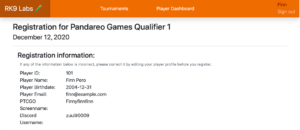
Después de revisar tu información de registro, deberás aceptar las cuatro casillas de verificación de los términos y condiciones. Léelos con atención y haz clic para leer los documentos enlazados.
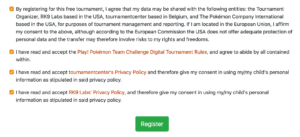 Una vez que hayas hecho clic en las cuatro casillas de aceptación, haz clic en
Una vez que hayas hecho clic en las cuatro casillas de aceptación, haz clic en ![]() para completar tu registro.
para completar tu registro.
Tu confirmación aparecerá debajo de tu información de registro, y también recibirás un correo electrónico de confirmación con la misma información. Lee esta información atentamente, y toma nota de cuándo se abrirá el plazo de entrega de tu lista de mazo y la fecha límite para entregar tu lista de mazo en línea.
Puedes volver a visitar esta página haciendo clic en el nombre del torneo en My Registrations en tu Player Dashboard.
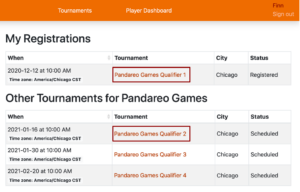
El resto de los clasificatorios de tu tienda también se muestran en tu Player Dashboard en Other Tournaments. Haz clic en el nombre del torneo para abrir los detalles del mismo.
No olvides que sólo puedes inscribirte en los eventos de una sola tienda para el Desafío de Equipo (Team Challenge) Pokémon. Si quieres cambiarte a una tienda diferente, primero tendrás que darte de baja de los eventos de cualquier otra tienda en la que te hayas inscrito. Para ello, haz clic en el nombre del torneo y luego en Your confirmation, que te llevará a la página que te permitirá desapuntarte de este torneo → Unregister from this tournament.
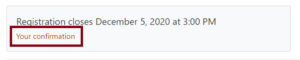
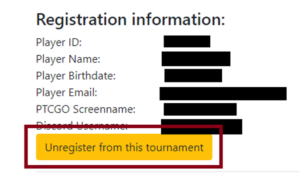
Puede llevar un tiempo darte de baja de un evento. Puedes verificarlo en tu perfil. Si en tu ID de liga de Team Challenge aparece “League ID” (ID de liga) en lugar de un número, el sistema ha determinado que ya no estás en ningún evento. En este punto, puedes inscribirte en otra tienda.
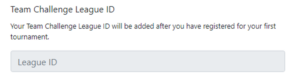
Es importante tener en cuenta que una vez que has sido marcado como jugador de un torneo de una tienda específica, ya no podrás cambiar a una tienda diferente. No se harán excepciones. Se te marcará como que has jugado en un evento si te inscribes y te registras. El registro puede hacerse ya sea porque te inscribes en una lista o porque el organizador del torneo te registra manualmente.