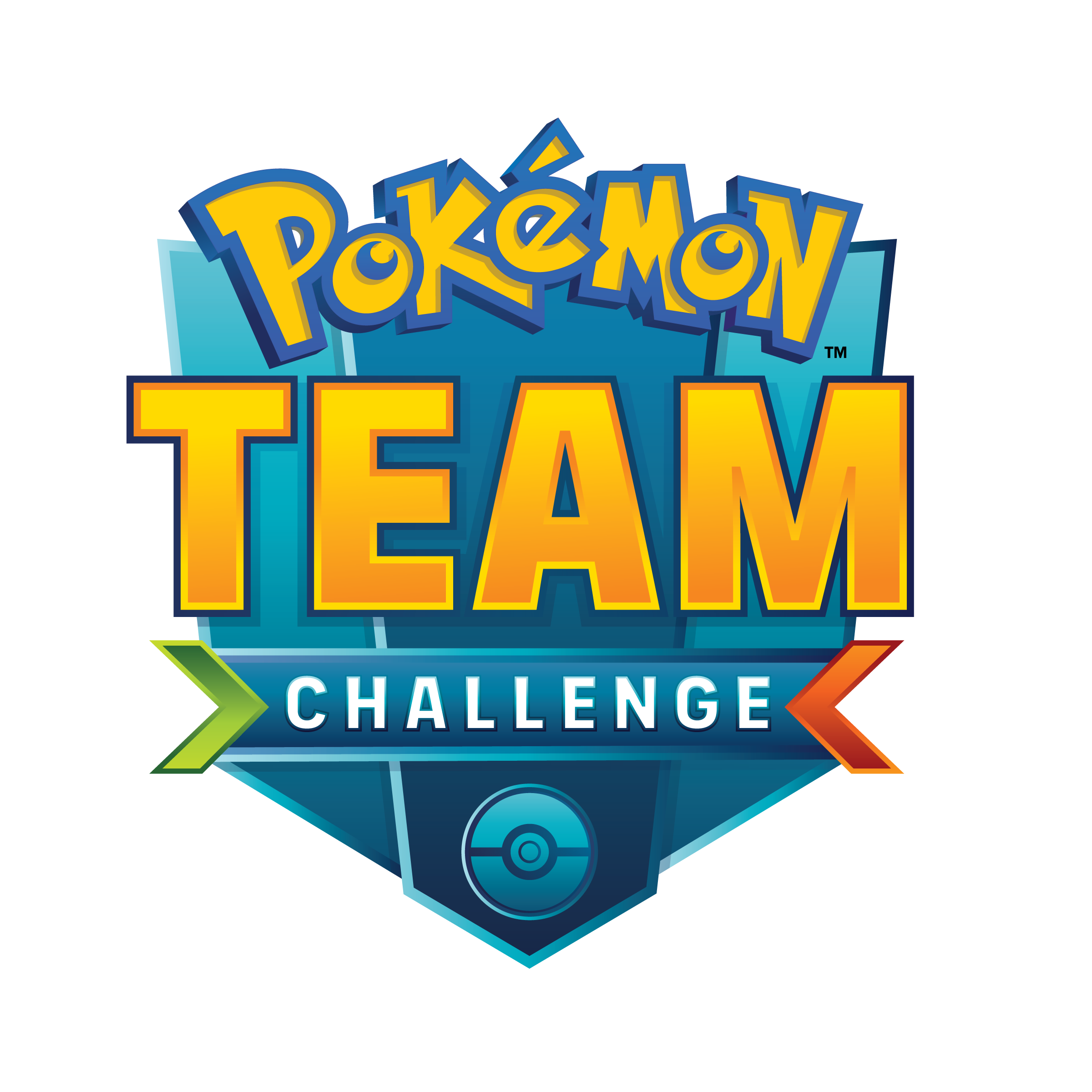März 2021 - August 2021
Profil bearbeiten
Gehen Sie auf rk9.gg und melden Sie sich mit Ihrer Emailadresse an. Wir benutzen Google Konten zur Authentifizierung, also muss diese Emailadresse mit einem Google Konto verbunden werden, falls sie das noch nicht ist. Wir glauben, dass Google die besten Sicherheitsmaßnahmen zum Schutz von Konten hat, deshalb verlassen wir uns auf sie zu bestätigen, wer Sie sind (Authentifizierung). Dann erlauben wir Ihnen auf bestimmte Dinge zuzugreifen (Autorisierung).
Falls Sie Ihre Emailadresse verbinden müssen, finden Sie unter: https://support.google.com/accounts/answer/27441 Anleitungen, wie Sie eine bereits existierende Emaildresse benutzen können. Wenn sie einmal mit einem Google Konto verbunden wurde, wird Google in der Lage sein Sie zu Authentifizierungs-Zwecken zu identifizieren.

Klicken Sie auf Ihre Emailadresse (oder Namen) der in der oberen rechten Ecke angezeigt wird um Ihr Profil zu bearbeiten.

Die Informationen in Ihrem Profil werden verwendet um Sie für Turniere anzumelden, also achten Sie bitte auf Genauigkeit wenn Sie es ausfüllen. Falsche Informationen können zu Problem mit Ihrer Turnierteilnahme führen.
Der obere Teil Ihres Profils zeigt die Google-Konto-Emailadresse mit der Sie angemeldet sind, sowie Ihr Profilbild und Ihren Namen.
Profile
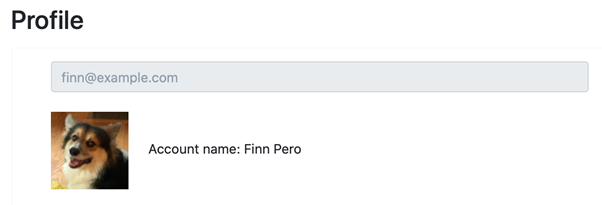
Geben Sie Ihren Vor- und Nachnamen ein.
Klicken Sie auf das Geburtsdatums-Feld um die Auswahl zu öffnen und Ihr Geburtsdatum zu wählen. Achten Sie auf Genauigkeit wenn Sie Ihr Geburtsdatum eingeben – Sie können das Datum nicht mehr ändern, wenn es einmal gespeichert wurde. Klicken Sie das Dropdown-Menü an um das Land in dem sich Ihr Wohnsitz befindet auszuwählen.

Geben Sie Ihre Play! Pokémon Player ID genau so ein, wie sie in Ihrem Pokémon Trainer Club Konto angezeigt wird. Achten Sie auf Genauigkeit, wenn Sie Ihre Player ID eingeben – Sie können die ID nicht mehr ändern, wenn sie einmal gespeichert wurde.

Geben Sie Ihren Pokémon TCG Online Anzeigenamen (Screen Name) (dieser kann von Ihrem Benutzernamen abweichen) ein. Sie können Ihren Pokémon TCG Online Anzeigenamen in Ihrem Konto auf www.pokemon.com unter „Pokémon TCG Online Einstellungen“ (“Pokémon TCG Online Settings”) sehen:
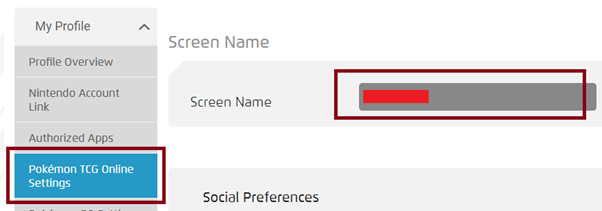
Nachdem Sie Ihren Pokémon TCG Online Anzeigenamen unter „PTCGO Screenname“ auf rk9.gg eingegeben haben, klicken sie “connect” um sich mit Ihrem Discord Konto zu verbinden. Das werden Sie benötigen um an Turnieren teilzunehmen!

Falls Sie nicht in Discord angemeldet sind, werden Sie darum gebeten sich anzumelden. Melden Sie sich mit dem Discord Konto an, dass Sie für die Team Challenge Turnier benutzen wollen.
Discord zeigt das Autorisierungsfenster an, wo Sie rk9.gg die Berechtigung geben, auf Ihren Benutzernamen und Avatar zuzugreifen. Überprüfen Sie, ob Sie mit dem richtigen Discord Konto eingeloggt sind und klicken Sie dann auf Autorisieren (Authorize).
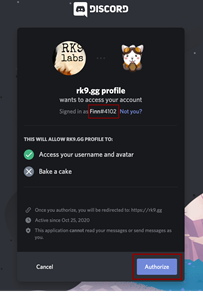
Sie kehren zurück zu Ihrem RK9 Profil wo Ihre Discord Informationen hinzugefügt wurden.
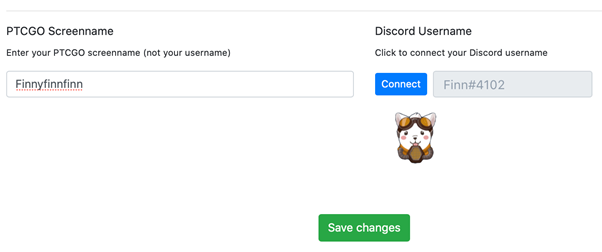
Klicken Sie auf “save changes” um Ihre Änderungen zu speichern. Es wird Changes saved angezeigt und Sie können Spieler Dashboard (Player Dashboard) in der oberen Navigationsleiste anklicken um zu Ihrem Dashboard zurückzukehren.